Tips for a Healthy Inbox
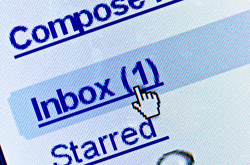 Organise
Organise
Use folders or labels to organise and manage your email. If you have a good reference system set up, you won’t ever have troubles looking for mail. Paper documents are filed for ease of use, and email should be treated the same way.
Archive
Keep your correspondence; you never know when you will need it. Most modern email systems provide plenty of space, so it’s good to get into the practice of saving any mail that isn’t junk. That way you can’t be accused of not sending somebody something when you have actually sent it and vice versa. During my career I have referred back to old emails on many occasions and have resolved a few disputes by looking in my archived mail.
Create filters/rules


 These days surfing the Internet can put as much strain on your computer as playing the latest games or running bulky office or graphics applications. The increasing demands of online video, flash applications, fancy webmail and badly coded websites have created the need for web browsers to become far more efficient with resources and effective in managing errors and crashes.
These days surfing the Internet can put as much strain on your computer as playing the latest games or running bulky office or graphics applications. The increasing demands of online video, flash applications, fancy webmail and badly coded websites have created the need for web browsers to become far more efficient with resources and effective in managing errors and crashes. The world has changed a lot in the past 10 years. The rapid development of new technology and the changing landscape of the online world has changed the way we work and, for many, where we do our work from. Here are my top 10 ways how IT technology has changed over the decade.
The world has changed a lot in the past 10 years. The rapid development of new technology and the changing landscape of the online world has changed the way we work and, for many, where we do our work from. Here are my top 10 ways how IT technology has changed over the decade. Every regular windows user will be familiar with the combination of keys: CTRL+ALT+DEL. This magic combination is used to lock the screen, log in or more often than not force an unresponsive application to close. Other commonly used key combos are CTRL+C and CTRL+V for copying and pasting or F5 to refresh a page in your Internet browser. These common shortcuts are incredibly useful and improve productivity by making tasks that would usually require some pointing and clicking possible with only a few keystrokes.
Every regular windows user will be familiar with the combination of keys: CTRL+ALT+DEL. This magic combination is used to lock the screen, log in or more often than not force an unresponsive application to close. Other commonly used key combos are CTRL+C and CTRL+V for copying and pasting or F5 to refresh a page in your Internet browser. These common shortcuts are incredibly useful and improve productivity by making tasks that would usually require some pointing and clicking possible with only a few keystrokes. Conducting research on the Internet can prove to be either a gold mine, rich with nuggets of knowledge and information, or a mine field littered with stretched truths and dead ends. Which of these two you experience depends on how you go about your research, where and how you look for information, and how you organise it when you find it.
Conducting research on the Internet can prove to be either a gold mine, rich with nuggets of knowledge and information, or a mine field littered with stretched truths and dead ends. Which of these two you experience depends on how you go about your research, where and how you look for information, and how you organise it when you find it..jpg) Working from home as a Virtual Legal Assistant is a great way to freelance and find freedom in the way you work. As recently as ten years ago this sort of remote working, although not unheard of, was not really as practical as it is today. The technology just wasn’t affordable, and the legal world has been noted to be quite cautious when it comes to new technologies.
Working from home as a Virtual Legal Assistant is a great way to freelance and find freedom in the way you work. As recently as ten years ago this sort of remote working, although not unheard of, was not really as practical as it is today. The technology just wasn’t affordable, and the legal world has been noted to be quite cautious when it comes to new technologies. I first ‘discovered’ the Internet on a trip to the US in 1995. I was an IT consultant for a group of lawyers, and I could immediately see the possibilities that the Internet offered the legal world. I soon set up my own website at www.venables.co.uk with information that I thought would be useful for UK lawyers. At that time, only a handful of firms of solicitors had a website and there was only one other independent legal site in the UK – Nick Holmes’ infolaw (www.infolaw.co.uk). He and I met quite soon after this and agreed that the Internet was big enough for both of us, and we have been friends and colleagues (and occasionally rivals!) ever since.
I first ‘discovered’ the Internet on a trip to the US in 1995. I was an IT consultant for a group of lawyers, and I could immediately see the possibilities that the Internet offered the legal world. I soon set up my own website at www.venables.co.uk with information that I thought would be useful for UK lawyers. At that time, only a handful of firms of solicitors had a website and there was only one other independent legal site in the UK – Nick Holmes’ infolaw (www.infolaw.co.uk). He and I met quite soon after this and agreed that the Internet was big enough for both of us, and we have been friends and colleagues (and occasionally rivals!) ever since. Looking After Yourself at Work
Looking After Yourself at Work 1. Is it plugged in and turned on? This may sound like an obvious thing to check, but you would be surprised how many ‘broken’ printers and ‘dead’ monitors were simply unplugged by the cleaning contractor the night before.
1. Is it plugged in and turned on? This may sound like an obvious thing to check, but you would be surprised how many ‘broken’ printers and ‘dead’ monitors were simply unplugged by the cleaning contractor the night before.